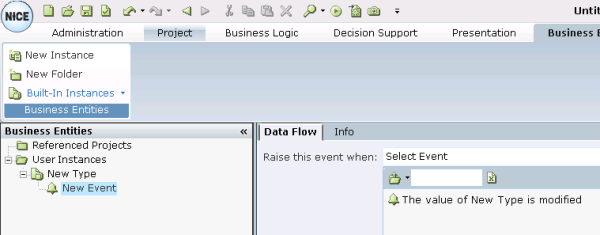Defining the Events of a User Instance
A business entity user instance event enables you to define the trigger for capturing information into the list of parameters defined in the business entity type.
Defining a business entity event enables you to take a snapshot of data values. For example, it enables you to capture the value of a screen element (such as the value of a field in a third-party application) or a database value. Typically, you might use these captured values for display or as part of a rule that triggers an action. Any physical object or business entity property can be included in the business entity event's parameter list, even those not connected to this business entity type.
You can also trigger the assignment of values to these parameters by defining an event handler, as described in Event Handlers.
To define an event:
| 1. | In the Instances tab, select an event under the required User Instance branch in the tree. |
Events and their parameters are defined when defining a business entity type, not when you define a business entity user instance.
The branch of an event for a user instance appears with a ![]() bell symbol.
bell symbol.
| 2. | In the Raise this event when field, select the trigger for this event, meaning the event that will trigger the assignment of values into the parameters of defined in the business entity type event on which this user instance event is based. |
The following options are available:
Library functions, which enable you to select events that occur to Real-Time Designer objects, such as showing a callout. See How Tos for a list of the events provided for each Real-Time Designer object.
Event handlers that you defined in Real-Time Designer, as described in Event Handlers.
The Actual Parameters area at the top of this window shows a list of the parameters that were defined in the business entity type event on which this user instance event is based.
A row appears for each event parameter that was defined in the business entity type.
| 3. | Specify the actual values to be assigned to each parameter using the Assignment Tool, such as a physical object, like a Screen Element field or a Database field. These actual values will be assigned to this event when the event occurs in real time. |